Commission Sharing
This feature allows commissions to be shared across salesperson codes assigned to the customer. Support for splitting commissions across up to 10 sales codes on an invoice by invoice basis has also been included.
The original intent of this functionality was to capture a commission structure for sundry type items such as glue, grout and tape. However, it was designed to handle commissions for all cost centers, items and manufacturers.
The following chart shows the functionality and flow of this new Sales Commission Reporting.
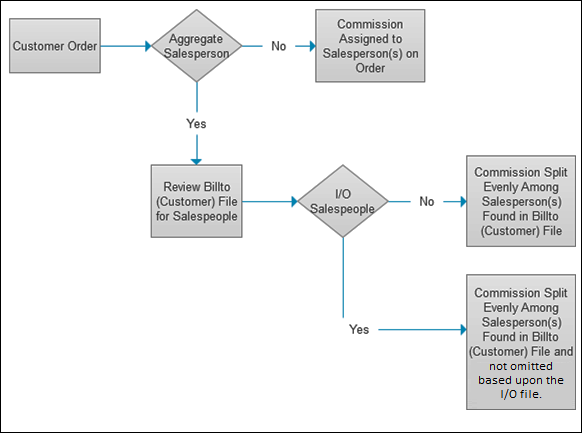
Granting Access to this Functionality
Billto File Salesperson Assignment
Granting Access to this Functionality
As with most Navigator applications, permission has to be granted through the Navigator Menu.
There are three levels for granting permission:
User Level - (overrides the other two levels) - Follow this path: Nav 5 - Control User File Maintenance>W=Web Access> A=App Options/Permissions in the File Management Opt field> Select a user level of functionality.
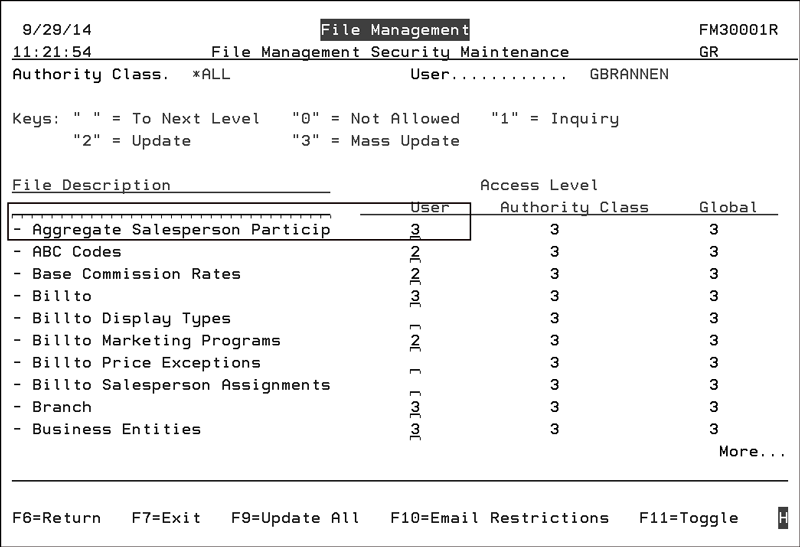
Navigator Authority Classes - (Overrides Navigator Global Settings)
Follow this path: Nav 2- Work with Authority Classes>W=Web Access> A=App Options/Permissions in the File Management Opt field> Select a level of functionality.
Global Application Defaults - (This one is the lowest setting in the hierarchy).
Follow this path: Nav 1- Work with Global App Defaults>W=Web Access> A=App Options/Permissions in the File Management Opt field> Select a level of functionality.
Base Commission File
This file allows you to establish and update commission rates for your sales force. Use this file to assign a commission rate for your Aggregate Salespeople.
Billto File Salesperson Assignment
Use this file to assign salespeople by product, either by item class or by manufacturer. This is where you assign the Aggregate Salesperson to an account
Unless you use the Aggregate Salesperson Participation to define rules to omit salespeople or include specific salespeople, the aggregate commission is split evenly among ALL the non aggregate sales codes assigned to the account.
This file is accessed via:
- Navigator - Billto Salesperson Assignments file under Customer/Billto Files
- Green Screen - F14 - Billto File Customer Codes Screen in the Billto File.
Salesperson File
Navigator
Access the Salesperson File. Create a new Salesperson or update an existing one.
Notice the Aggregate Salesperson setting at the bottom of the window.
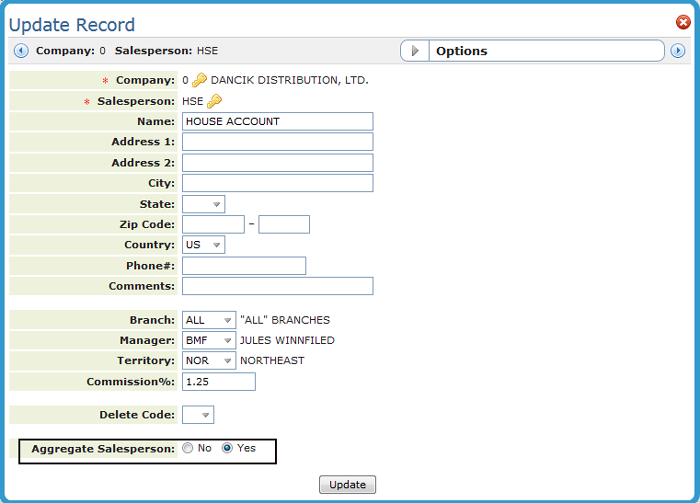
Use the Options drop down menu to maintain the Aggregate Salesperson Participation Table which is used by Sales Commission Reports.
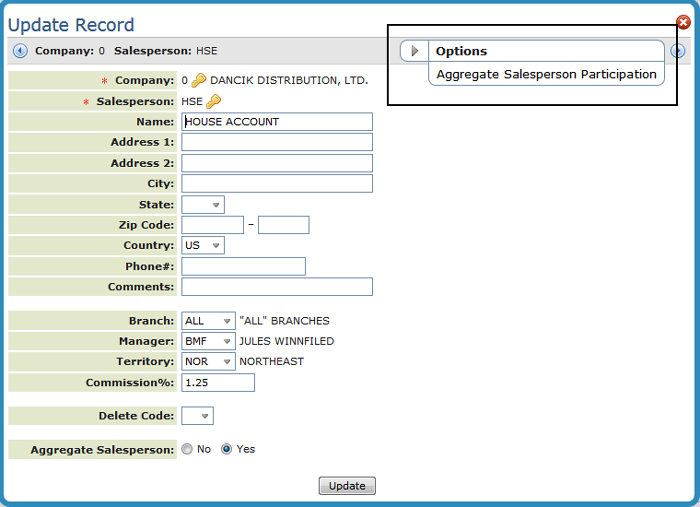
The Aggregate Salesperson Participation Table is used to identify inclusion or omission rules by product.
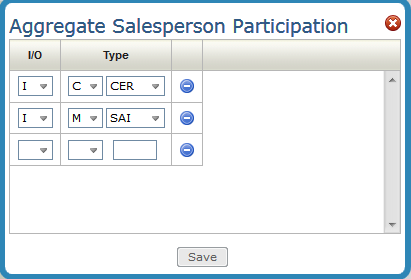
You can choose to include or omit salesperson codes assigned using the specified values when calculating shared commission dollars for a aggregate salesperson:
- Cost Center
- Item Class (all three levels)
- Manufacturer
Example
In this example table, salespeople assigned to an account for manufacturer SAI and cost center CER are omitted from a group that receives a share of commission.
The salesperson assigned to manufacturer SAI and cost center CER in the billto account are omitted as part of the sales commission for an Aggregate Sale.
The table must be set up for either Includes or Omits. You should not mix includes and omits in the same table.
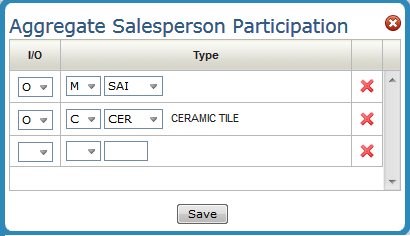
The Aggregate Salesperson Participation Table can be found under the Salespeople heading in File Management. This allows you to review and/or edit existing tables.
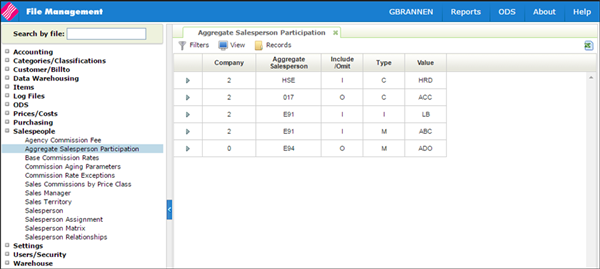
The Is this an aggregate salesperson setting has also been added to the green screen Salesperson File (menu option FIL 7).
Use this file to display, and if needed update, all the Aggregate Salespeople set up through the Salesperson file.
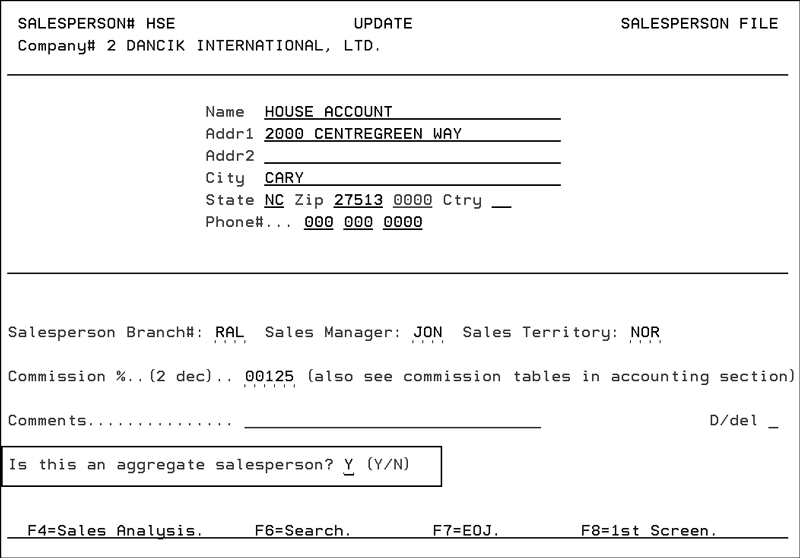
If this setting is activated, invoices assigned tho this salesperson code will split commission dollars across eligible sales codes.
If a salesperson is changed from being an aggregate to non-aggregate, then that salesperÂson's related Salesperson Participation entries are removed.
The following Navigator Commission reports have been updated to include an Aggregate Salesperson setting:
- Sales Commission Report (X by Y) - This report supports all of the sales commissions strategies available within the system. This report lists, in detail or summary format, the sales, gross profit, and commission calculations, sorted using any X by Y combination.
- Sales Commission Report by Order Number (X by Y) - The X by Y Sales Commission Report by Order Number includes all of the same parameters, features, and formulas as the regular X by Y Sales Commission report. It also includes a third level of sorting - by order number, within the X and Y parameters. This option enables you to print all line item details, or a summary by order within the X and Y parameters. You can apply commissions at the order level, instead of at the line item level.
These reports are found under the Commissions Report Category.
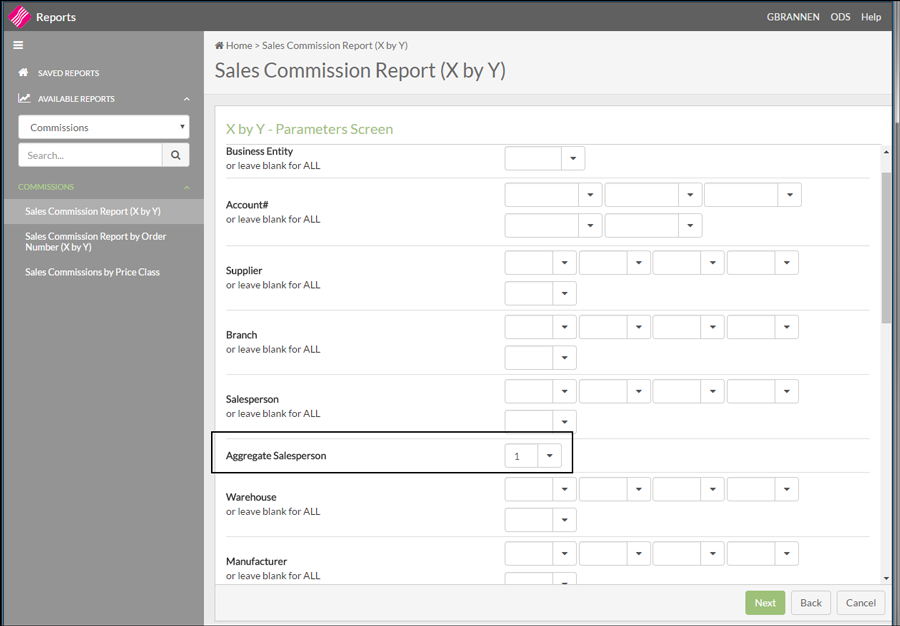
Expand the drop down box to display the options.

Notes about Commission Reporting
- The Salesperson Matrix is not supported in reporting aggregate salesperson use cases.
- Invoice line(s) awarded to aggregate salesperson code(s) appear on the commission report(s) for salesperson codes found in Billto file. Keep in mind, that unless you use the Aggregate Salesperson Participation Table to include or omit salespeople from aggregate sales commissions the sales commission is split evenly among all the salespeople assigned to the account.
- The commission rate for the aggregate salesperson code, based on the Base Commission Rates files, is used to determine the total eligible commission dollars for the invoice line(s).
- The number of unique non-aggregate salesperson codes found in the Billto assignments deterÂmines the ratio of the split; i.e. two codes result in each salesperson code receiving half of the available commission dollars.
How many ways can commissions be split?
How does the 1-10 way split commission work?
How does the system know how to split the commission for an Aggregate Salesperson?
Can I use multiple split commission methods concurrently, and if so what is the hierarchy?
Does a split commission affect other sales reports?
How are split commissions affected when I run a sales commission report for prior periods?
Can I use the Aggregate Salesperson feature without affecting commissions?
How can I test the Aggregate Salesperson logic?
How many ways can commissions be split?
Commissions can be split between the primary and secondary salespersons, as entered on the Order Entry header screen. The secondary salesperson can have their own commission rate (unrelated to the primary salesperson's rate), or the primary salesperson's rate can be reduced by the rate of the secondary salesperson.
Commissions can be split between up to 10 salespeople, as entered in the Split Commission program, which is available as an option (based on security) within the Invoicing and Order Management modules of Navigator. The 1-10 way split commissions can be entered for an invoice, for an order (which applies to all invoices for that order) or for an order reference# (which applies to all orders and invoices for that ref#).
Commissions can be split using the Aggregate Salesperson features. An Aggregate Salesperson is a salesperson file record that is designated as aggregate. For example, an aggregate salesperson could be defined as All sundries reps in branch ABC. The commission reports can then divide the commission for an aggregate salesperson between all the other reps that are assigned to an account. This can be effective when multiple salespeople call on the same account based on product, but there are commissions for certain products that should be shared instead of allocated to a single rep.
How does the 1-10 way split commission work?
You can enter a list of up to 10 salesperson codes, plus an overall (total) commission rate. Then you assign a percentage of the commission to each salesperson in the list. For example, the commission rate is 10%, and Slmn# 001 gets 50% of the 10%, and Slmn# 002 and 003 each get 25% of the 10%. (Note: this example is the equivalent of Slmn# 001 getting a 5% commission, and Slmn#s 002 & 003 each getting a 2.5% commission.) Additionally you can enter a cutoff date, beyond which invoices will not receive the special split. The cutoff date can be useful when assigning a split commission to a quote or order that must be invoiced within a certain period of time. You can also base the commission rate on either sales or gross profit.
How does the system know how to split the commission for an Aggregate Salesperson?
When you run the sales commission reports, and you choose the option to include and split aggregate salespersons, the program performs the following logic whenever an invoice for an aggregate salesperson is found:
- Accesses the master files of the customer account for that invoice
- Creates a list of the salespeople assigned to that account. Note: the tables for salesperson by item class, manufacturer, and cost center are read.
- Eliminates any salespeople that are marked as aggregates in the Salesperson File
- Accesses the Salesperson Participation Table, which includes a list of either eligible or in-eligible item classes, manufacturers, and cost centers for each Aggregate Salesperson.
- Omits any salespeople that do not meet the rules of the Salesperson Participation Table
- Eliminates any duplicates, so that any salespeople on the list are only counted once, regardless of how many item classes, manufacturers, and cost centers they sell
- Counts the salespeople that are left on the list
- Calculates the commission, based on the rate assigned to the original Aggregate Salesperson
- Divides the commission equally among the salespeople left on the list. For example, if three salespeople are on the list, each gets 33.33% of the commission. The report will show the same invoice/line for each of the three salespeople, each showing 33.33% of the extended amounts and commission.
Can I use multiple split commission methods concurrently, and if so what is the hierarchy?
All of the split commission methods can be used at the same time, but not on the same transaction. If multiple methods are found on the same transaction (invoice), the commission reports will act as follows:
A 1-10 way split commission overrides all other methods and commission rates, including aggregate splits and secondary salesperson splits.
A split commission based upon Aggregate Salesperson logic overrides secondary salesperson splits.
Does a split commission affect other sales reports?
No. Split commissions only affect the sales commission reports. All other sales reports and screens use and show the salesperson that was assigned to each invoice/line.
How are split commissions affected when I run a sales commission report for prior periods?
When running sales commission reports you have the option to run the reports based on the salesperson on the invoice (which was assigned when the invoice was generated) or you can run the reports based on the current salesperson assignments for each customer account. This option is normally used as a what if scenario for planning, such as What would the commissions have been last September based on today's salesperson assignments by customer?.
When a 1-10 way split commission is encountered it is used, regardless of when that invoice was originally generated.
When an aggregate salesperson split is encountered, the split is based on the salespeople assigned to each customer at the end of the month of any prior period invoice. The system archives salesperson assignments for each customer at the end of each month. Note: Until at least one month has been archived on your system, the current salesperson assignments are used.
Can I use the Aggregate Salesperson feature without affecting commissions?
Yes. You can code salespeople in the Salesperson File as aggregates, but not split commissions. When you run the Sales Commission Reports in Navigator, you have five options:
- 1=Include Aggregate Salespersons (which includes them without splitting commissions)
- 2=Omit Aggregate Salespersons
- 3=Only Include Aggregate Salespersons (which includes only aggregates but does not split comÂmissions)
- 4=Include & Split Aggregate Salespersons (which includes and splits the commissions)
- 5=Include Only & Split Aggregate Salespersons (which includes only aggregates, and splits the commissions)
How can I test the Aggregate Salesperson logic?
After you have set up at least one aggregate salesperson (in the Salesperson File) and optionally set up the Salesperson Participation Table, you can use option SYS 715 to test the logic.
How can I tell which sales commissions were based on either aggregate salesperson logic or split commissions?
The X by Y Sales Commission Reports will split each aggregate and split commission sale between the designated salespeople. For aggregate sales there will be a comment under each line, which will show which aggregate salesperson# the invoice was originally assigned to. For split commission sales, spl is printed in the last column of the report.
Sales Commission by Price Class
Commissions Menu
Assigning Salespeople to Orders
Base Commission Rates File - ACT 106
Commissions Exceptions File - ACT 107
Salesperson Matrix
Commission Report Based on Price Class (RSA 15)
